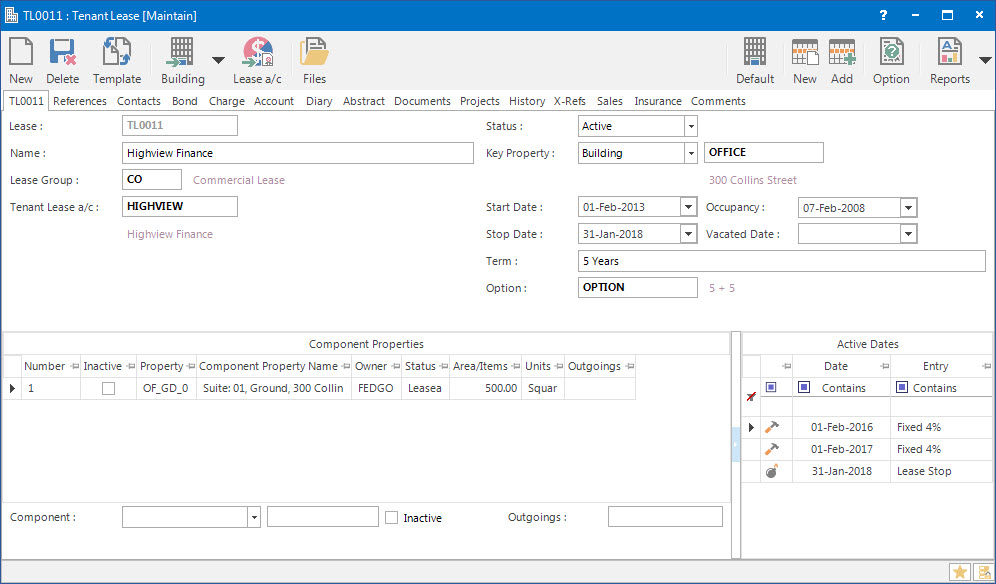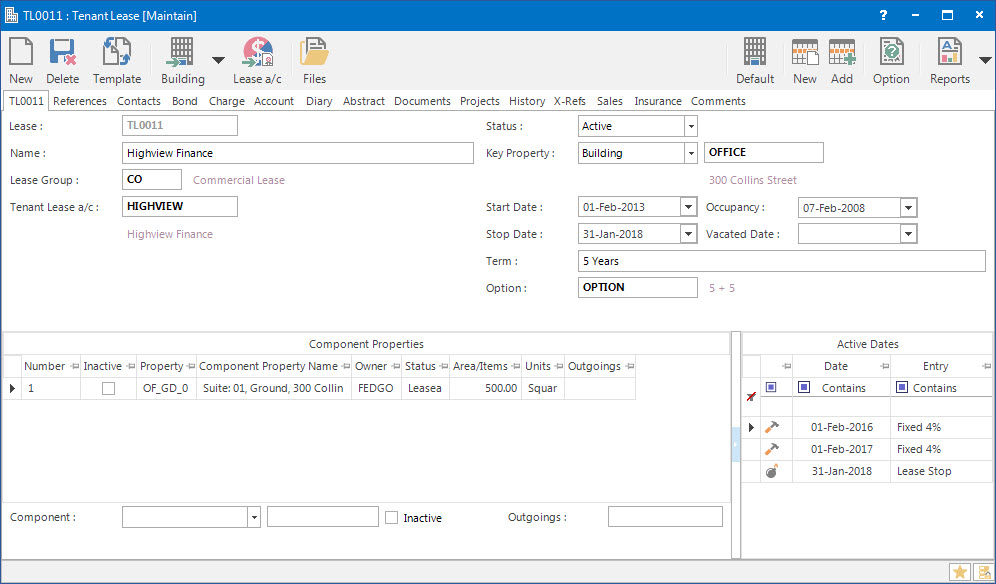Open topic with navigation
Adjusting the Lease Option Profile for a Lease
- The Lease Option Profile is attached to the Lease through the Option button on the Lease screen.
- While entering the Lease, the details in the Profile can be customised to suit the individual Lease.
Application Tool / Status Bar Calls
This Application can be called by clicking the Application tool-bar push button: Process when maintaining Diary entries for Leases.
Mandatory Prerequisites
Prior to adjusting the Lease Option Profile for a Lease, refer to the following Topics:
Screenshot and Field Descriptions
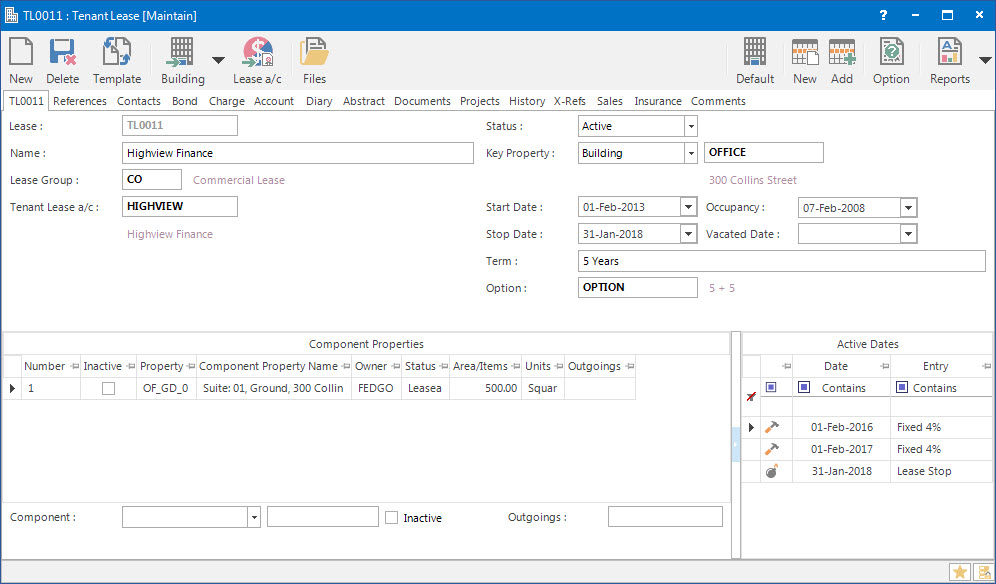
Refer to Maintaining Lease Options Profiles for field descriptions of the Lease Option Profile application.
How Do I : Adjust a Lease Option Profile for a Lease
- Select / Search for a Lease record on the Lease screen.
- Click the Right Hand Side Application tool-bar push button: Option to open the Lease Option Profile attached to the Lease.
- At the Name field, enter the name of the Lease Option.
- At the Event field, enter the diary event type attached to the Lease Option Profile which matches with the Lease Stop even in the Diary. The field beside Event will be auto populated with the name of the selected Event ID.
- At the Details field, type in details related to the Lease Option Profile.
- At the Mail Merge File drop down list, select a Mail Merge document template to use when generating Lease Option letters to send to Tenants / Landlords.
- On the Options tab:
- At the Start field, enter the start date of the option period.
- At the Stop field, enter the stop date of the option period.
- The Term field is automatically calculated based on the duration of option period Start and Stop dates. Change the value if required.
- At the Next Exercise Start Date, enter the start date of the exercise period in which the next lease option can be taken up.
- Tick the Add Exercise Start to Diary check box, if the option start date needs to be added to the Diary.
- At the Event field, enter the option start event type to be used for the Diary.
- At the Next Exercise Stop Date, enter the stop date of the exercise period until which the next lease option can be taken up.
- Tick the Add Exercise Stop to Diary check boxes, if the option stop date needs to be added to the Diary.
- At the Event field, enter the option stop event type to be used for the Diary.
- Tick the Complete check box if the lease term has been completed.
- On the IFRS16 tab:
- Tick the check box for Start IFRS16 Calculations from this Option to nominate IFRS16 calculations to be applied from the Option period selected on the Options Tab.
- If required, tick the check box for "Reasonably Certain" to exercise to if the Option period is reasonably certain to be exercised for the IFRS16 calculation.
- At the Recognise From field, select a date for the option to be exercised on for Budget / Forecast purposes.
- For entering the Discount Rate information, from the Type drop down list:
- Select No Change type to specify that the Discount Rate will remain the same.
- Select Discount Rate type to select a rate to be entered in the Discount Rate field.
- Select Implicit Interest Rate type to enter an implicit interest rate into the Rate % p.a. field.
- Select Incremental Borrowing Rate type to enter an incremental borrowing rate into the Rate % p.a. field.
- At the Comment field, enter any additional information related to the applied discount rate.
- On the Details tab, enter any additional information related to the IFRS16 calculations.
- If the Profile has already been added previously click the Application tool-bar push button: Change. If it is new click the Application tool-bar push button: Add to save the changes entered for the Profile.
How Do I : Add Lease Option Exercise Start & Stop Dates to Diary
- When entered, the Lease Option Exercise Start and Stop Dates can be automatically added to the Lease Diary in order to remind the user when it becomes due.
- On the Lease Option Profile, when entering the Next Exercise Start and Next Exercise Stop Dates, tick the Add Exercise Start to Diary and Add Exercise Stop to Diary check boxes.
- At the Event fields, select the event types to associate with the Next Exercise Start Date and Next Exercise Stop Dates for the Diary.
- To save the changes made, click the Application tool-bar push button: Change.
- Confirm that you wish to change the record.
- Close the Lease Option Profile screen and switch to the Diary tab of the Lease screen to view the added Option Dates.
Related Topics
Adjusting Lease Option Profiles for Lease Diaries is associated with the following Topics: